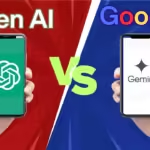Introduction
WordPress is undoubtedly the most popular website building tool all over the world. It comes with many features for a web developer and very handy and easy to use. More than 835 million websites are made with wordpress. So, people should know the basics of using wordpress. Because, the world is overtaken by the internet and users use the internet to search or play something. More specifically they visit many websites and fulfill their demands. At the same time, freelancers who work globally may need an online portfolio and they make one in a website and many clients give tasks related to their websites. One of the biggest freelancing sectors, SEO is highly dependent on WordPress. So, it has a huge importance and without anymore time, let’s get started
How to Activate Theme in WordPress
Every website has to have a unique theme. And there are two types of themes, Paid and Free. By using wordpress you can add free themes. To do that first
- Go to your WordPress Dashboard
- On the left sidebar, locate the “Appearance” option
- Click on the option
- Then you will get to see themes, you already have
- If you like any themes, just click on your desired theme
- You will get to see a new popup window and below three option
- Click on the “Activate” option and your theme will be activated
If you don’t like any theme, you already have, then
- Click “Appearance” button
- Click “Add New Theme” button
- You will see many new themes and you can search any free theme
- After selecting your desired theme, activate it
If you have premium themes, from where you bought it, they will send you the theme zip file.
- Download the zip file
- Locate the zip file
- Go to WordPress Dashboard
- Go to “Appearance”
- Click on “Add New Theme” button
- Locate “Upload Theme” button
- Click on that button
- Click on the “Choose File” button
- Select you premium theme zip file
- Click on “Install Now”
- After it got installed, click on “Activate”
Now, I hope you all understand this task.
How to Create Category in WordPress
If you have a blog website or news website, you must need different categories like sports, tech, world, education, history, health etc. But how can you make those categories? To do that follow my lead
- Go to WordPress Dashboard
- Just hold on “Post” option, you will see a bunch of new options
- Locate “Categories” and click on it
- Write a name of your category
- Then if you want to give a description, write on that “Description Box”
- Then click on “Add New Category” option
- Your category is created
- If you want to create a sub category
- Create the main category
- Then write the sub category name and locate “Parent Category”
- Select the main category which the sub category is belong to
- Click on “Create New Category”
The Category problem is finished
How to Create Menu in WordPress
Menu is one of the most important aspects of a website and having both header and footer menu is very crucial for your website. Now let’s create menu
- Go to WordPress Dashboard
- Hold on “Appearance” option
- A bunch of new option will show up
- Click on “Menu”
- Name your menu name
- Select “Header Menu” below
- A new window will show up
- Select Categories in the left sidebar of Add Menu Items
- Select the categories you want
- Click “Add to Menu”
- Then in the middle, drag your menu items in your desired order
- Then below, select “Header Menu”
- Click on Save Menu
- In terms of Footer Menu, do the same but
- Select Pages in the left sidebar of Add Menu Items
- Select the Pages you want
- Click on “Add to Menu”
- In the middle set your desired order by dragging the items
- Below select “Footer Menu”
- Click on “Save Menu”
So, you may have learned this menu creation also
How to set Favicon in WordPress
Favicon is the image or logo that appears at the top of the tab when you enter your site. It matters a lot when you want Adsense Approval or any other approval thing and without it, your site may look unprofessional and very simple with no taste. So, you should know how to set it. It’s very simple
- Go to your WordPress Dashboard
- Hold on “Settings” option, a bunch of new option will show up
- Click on “General”
- A new window will open
- Scroll down and locate “Site Icon”
- Click on “Choose a Site Icon”
- Then select your favicon from your computer
- Now scroll down and click on “Save Changes”
You can do it also with Favicon by the RealFaviconGenerator plugin.
So you now learnt how to set favicon
How to place code in the header tag in wordpress
It’s a very important thing to learn because you always have to place different code in the header tag. Adsense, Analytics, many third party codes, you have to learn how to place code in the header tag. Let’s start
- Go to your WordPress Dashboard
- Hold on “Appearance”, new options will show up
- Click on “Theme File Editor”
- In the right sidebar, scroll down and locate “header.php”
- In the middle scroll down and locate the first head tag
- Then, press enter to go the next line
- Paste the code you have
- Now scroll the page
- Click “Update File”
You have successfully placed code in the header.
Conclusion
WordPress is a very easy tool and functions are very easy also. I have tried to teach you the basics of wordpress and Insha’Allah I will update this post with more problems. Remember in this world, the more you know this, you become more updated. So, learning the basics of this kind of tool is very crucial. You may have to create a website and at that time, it will help you to work properly and create a professional website or portfolio.